6 Critical Security Steps After Buying a Fortnite Account
1. Log into Your Epic Account & Verify Details (Skins, Emotes, etc.)
Website: https://www.epicgames.com/id/login
Instructions:
If the account has no 2FA: Enter the username and password.
If the account has 2FA enabled: Enter the username, password, and the 2FA code sent to your email/authenticator app.
Steps: Sign in → Fill Account & Password → (If applicable) Submit 2FA code.
Screenshots:
(NO 2FA)
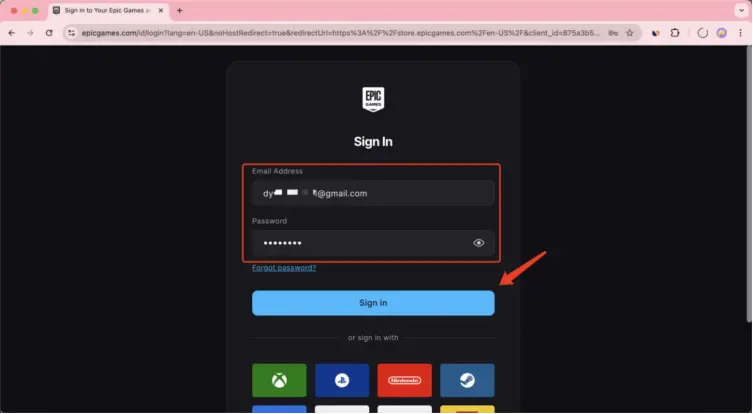
(2FA enabled)
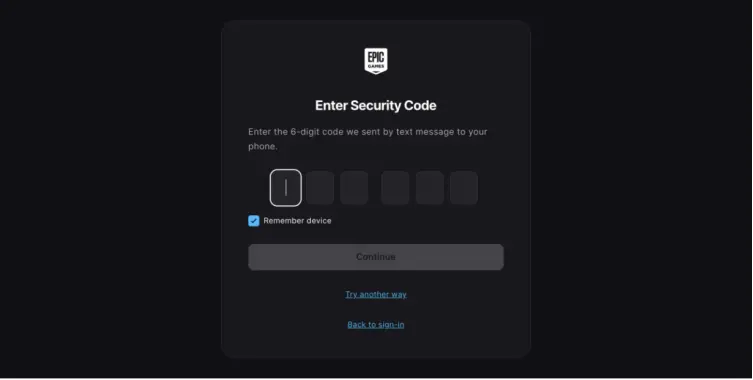
2. Access Bound Email to Ensure Full Account Control
Example URL: https://firstmail.ltd/en-US/webmail/login
Instructions: Log into the email linked to the account (e.g., rambler.ru, notletters.com).
Steps: Enter Email & Password → Login.
Screenshot:
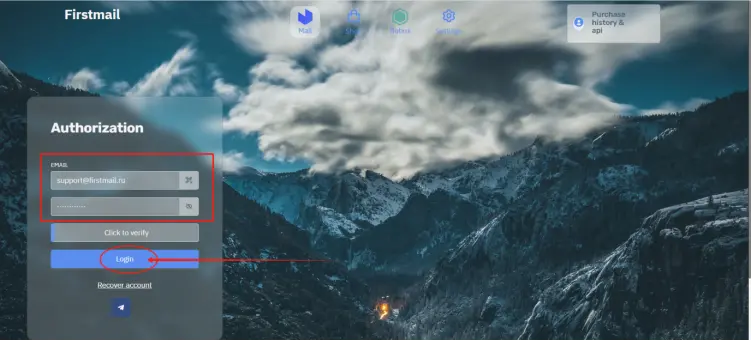
3. Update Epic Account Email (If Available)
Note: Epic allows email changes once every 90 days.
Steps: Edit Email → Add Your New Email Address → Enter Security Code → Verify Your New Email Address → Confirm Email Address.
Screenshots:
(Cannot change)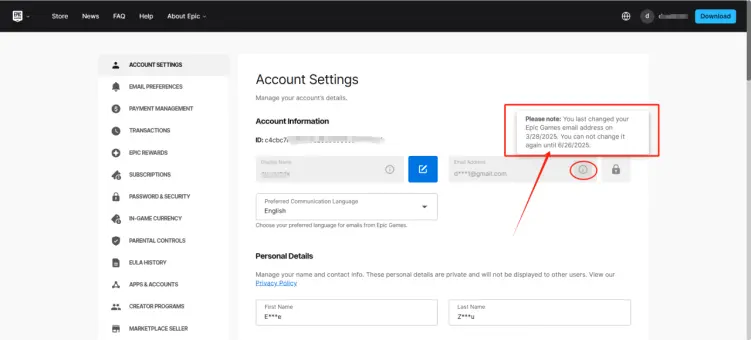
(Change process)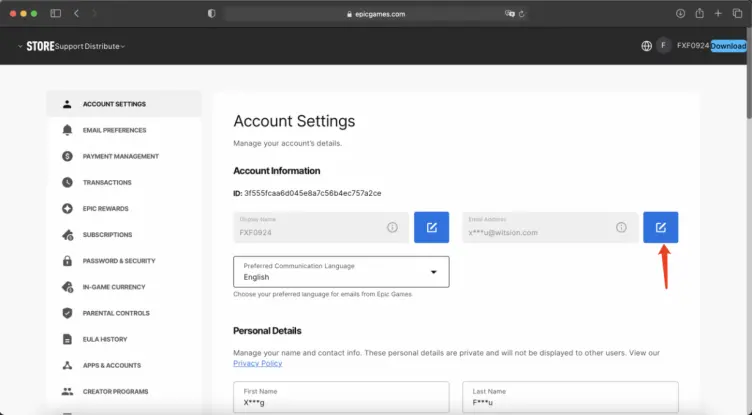
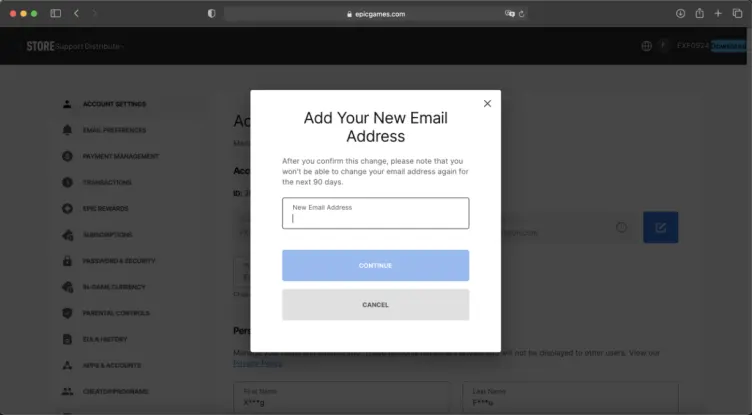
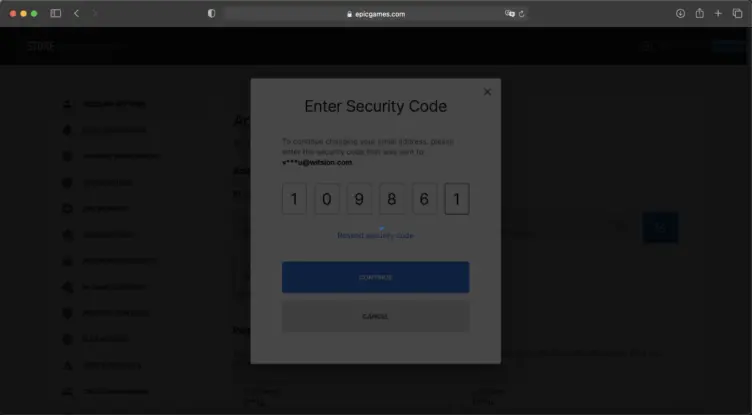
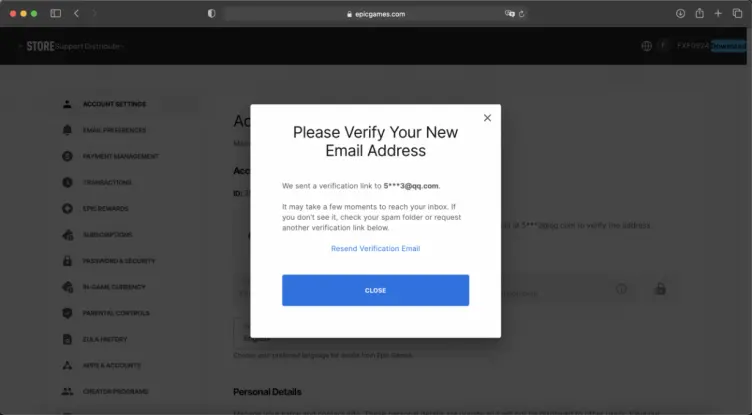
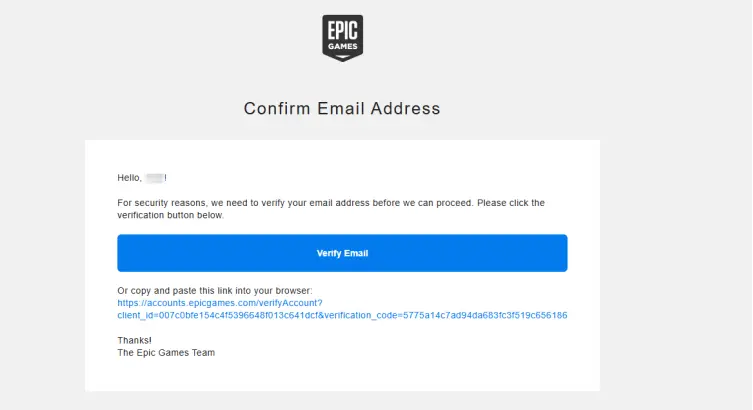
4. Change Epic Password
Steps:
Without 2FA: Password&Security ——> Two-Factor Confirm ——> Receive Email Code ——> Change Password
With 2FA: Password&Security ——> Change Password
Screenshots:
(NO 2FA)
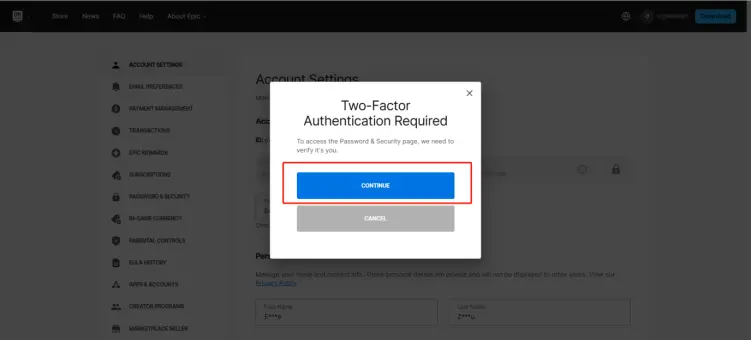
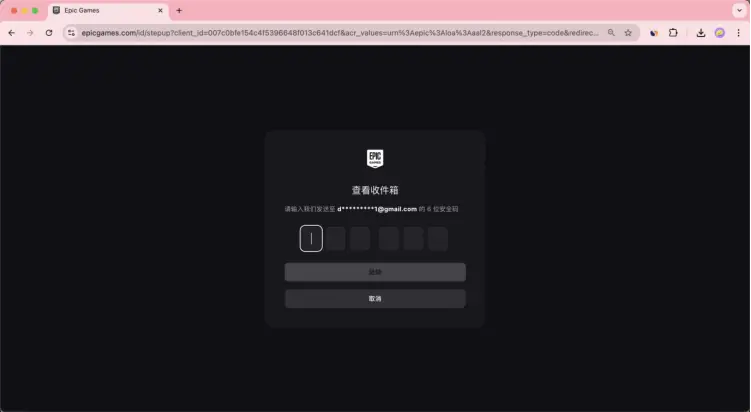
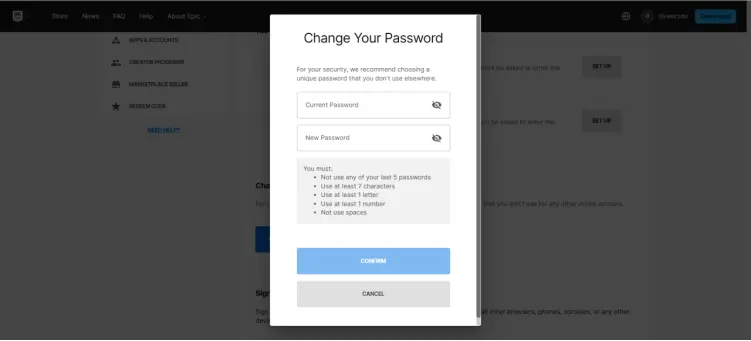
(2FA enabled)
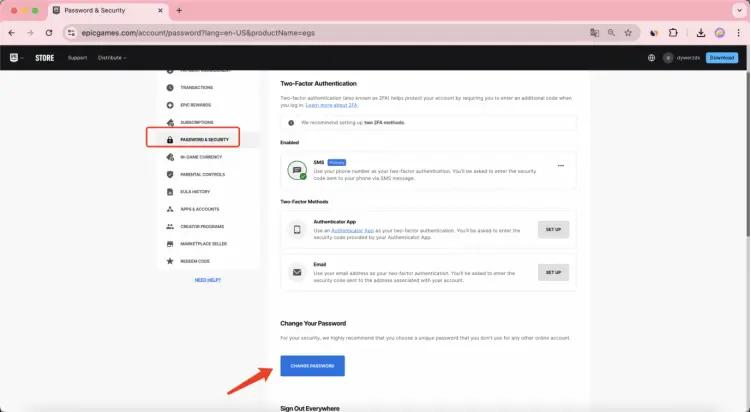
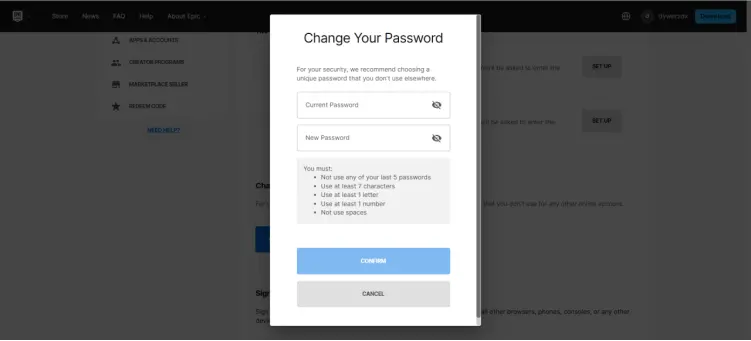
5. Update Email Password & Enable 2FA (If Supported)
URL: Varies by email provider
Steps: See "Common Email Login & Security Guides"
6. Enable Dual 2FA Methods (Phone + Authenticator)
Steps: Password&Security ——> SET UP ——> Receive Code
Screenshots:
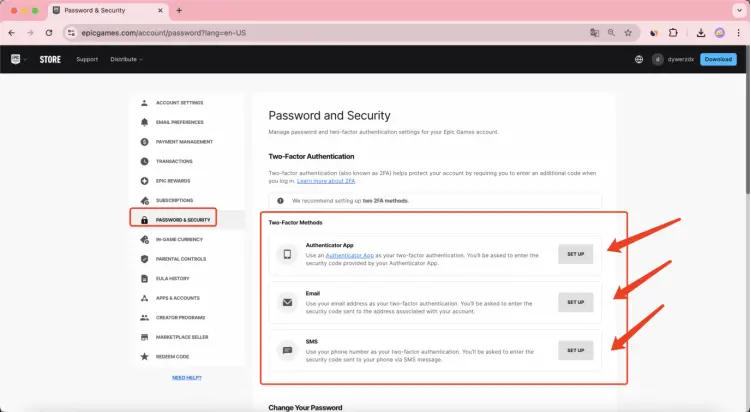
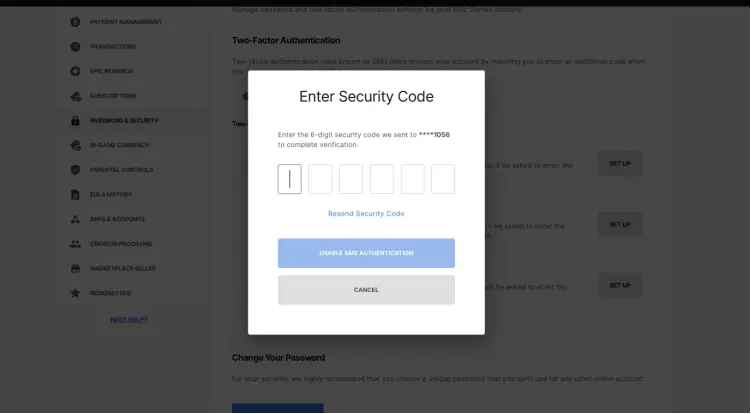
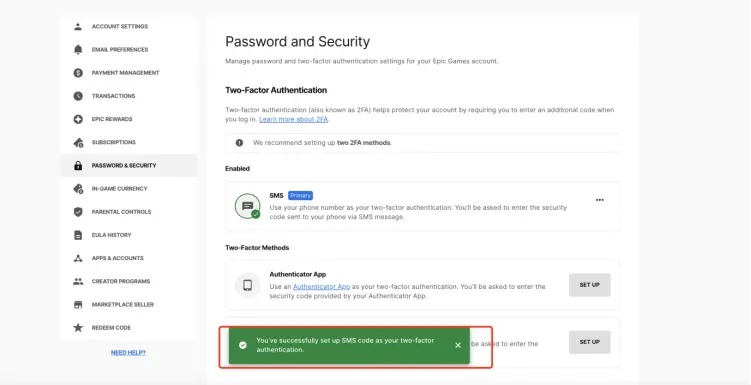
Important Reminders
Never contact Epic Games Support under any circumstances.
Strictly avoid cheating in any games (CS2 cheats may trigger Fortnite bans).